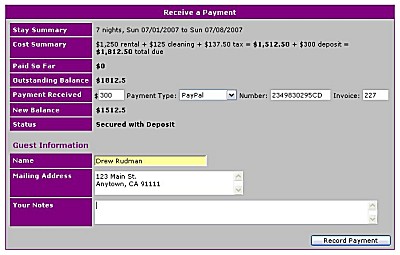
Once you've gotten the hang of
managing reservation requests
via the Active Transactions queue, working with a reservation should
become quite natural. After a
reservation offer has been accepted
by a prospective guest, the next 'natural' step is to await payment.
Depending on the due dates stipulated in the offer and the arrival
date of the stay, payment will either be a deposit to secure the
property, with the balance due at some point later, or full payment.
VRconnection is smart enough to tell the guest which one is necessary
based on the timing of the offer, so you don't need to worry about
changing your due date parameters to accommodate last minute
rentals.
Upon receipt of payment, locate the reservation within the Active
Transactions queue and select the 'Receive Payment' option under
'Next Actions' column. This will bring up a form (image to the right)
to enter certain
payment details that will help with some of the rental accounting
analysis features the VRconnection service offers. The payment will
be applied to the reservation and the transaction will move to the
next step depending on the amount paid. If full payment is made,
the reservation will be marked as 'Paid'. A deposit payment will mark the
transaction as 'Secured'. In either case, the property calendar will
automatically be marked as booked.
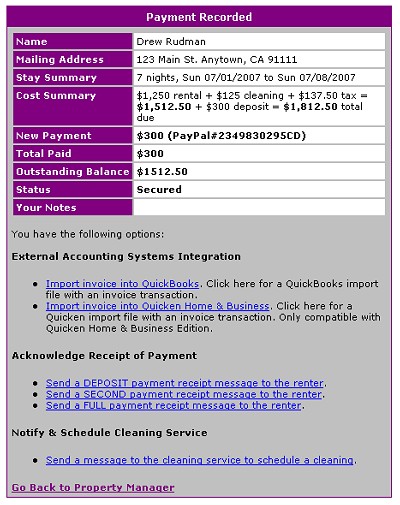 Integration with QuickBooks and Quicken Home & Business
Integration with QuickBooks and Quicken Home & Business
After payment is recorded, VRconnection will summarize the entry and
offer a few options (see image to left).
If you utilize either Intuit QuickBooks or Quicken Home & Business
to keep track of your accounting, you will have options to download
an invoice that can be directly imported into either package. This can
dramatically cut down on your need to do double entry of your guest
information.
Acknowledging Payment Received
VRconnection also provides links to quickly compose acknowledgement e-mails
to your guest. Taking advantage of the system's built in e-mail editor,
you can once again tap pre-configured 'templates' to issue the
acknowledgements with a minimal amount of typing. The deposit payment
receipt message usually indicates that the property has been secured
for the guest's stay and that the rental balance will be due at the
pre-defined time prior to arrival. The message also indicates, and
VRconnection will automatically handle, the sending of an e-mail reminder
when the balance is due.
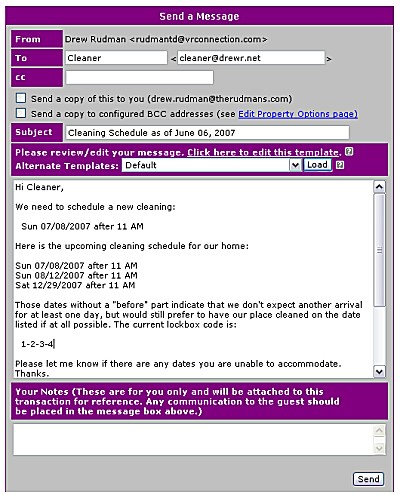 If full payment is received, the full payment receipt message similarly
indicates that the property has been booked and that access to the
property will be provided at the pre-defined time prior to arrival.
Additionally, the full payment acknowledgement message can provide
a secure link to a previously uploaded check-in/check-out procedures
document for your property. Since every property is unique, you will
need to create this document that typically contains driving and
arrival directions, as well as check-in/out procedures and rules
governing the use of your property. Once it has been created (in
Microsoft Word, Adobe Acrobat, HTML, or text), it is uploaded to the
VRconnection Web site. The document is then secured and made
available only to your booked guests at the appropriate time, relieving
you of the task of having to separately mail, fax, or deliver the
document. Of course, you do not have to take advantage of this
feature, but it can sure save you a lot of time.
If full payment is received, the full payment receipt message similarly
indicates that the property has been booked and that access to the
property will be provided at the pre-defined time prior to arrival.
Additionally, the full payment acknowledgement message can provide
a secure link to a previously uploaded check-in/check-out procedures
document for your property. Since every property is unique, you will
need to create this document that typically contains driving and
arrival directions, as well as check-in/out procedures and rules
governing the use of your property. Once it has been created (in
Microsoft Word, Adobe Acrobat, HTML, or text), it is uploaded to the
VRconnection Web site. The document is then secured and made
available only to your booked guests at the appropriate time, relieving
you of the task of having to separately mail, fax, or deliver the
document. Of course, you do not have to take advantage of this
feature, but it can sure save you a lot of time.
Scheduling Cleanings
Finally, payment for a reservation usually results in it being officially
'booked'. As such, it is a good time to schedule your cleaning service
for the stay. If your cleaning needs can be arranged via e-mail,
VRconnection allows you to specify the cleaning contact information
within the 'Edit Property Options' page. Once configured, you have the
option to send a pre-formatted message that will update your cleaning
service on your current cleaning schedule requirements. A couple of mouse
clicks is all it takes (see image to right).
If you like what you see so far,
click here to list and manage your property with VRconnection.
Otherwise, let's continue the tutorial with
balance due notification and providing access.
|


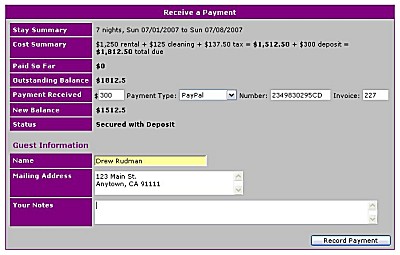 Receiving Payments
Receiving Payments
