
|
||||||||||
|
|
Find Vacation Rental | Market & Manage | Resource Directory | Your Account | Help | |||||

|
|
|||||||||||||||||
| VRconnection Tutorial - Managing Inquiries & Reservations |
|---|
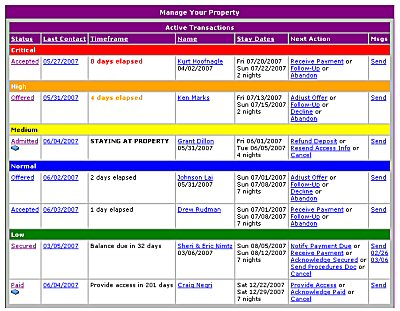 Managing Inquiries & Reservations
Managing Inquiries & ReservationsWhen an inquiry is fielded by VRconnection, the system automatically generates a reservation transaction and adds it to your Active Transactions Queue (see image to right.) Your transaction queue is simply an ordered listing of all your currently pending inquiries and reservations, and can be found on your 'Manage Listing' page (only you have access to this part of your listing.) Each transaction in your queue is prioritized based on what 'step' the transaction is at and the time frame necessary to act upon it. As described previously, each reservation must progress through a series of steps which include
VRconnection uses an innovative and patent pending approach to working with your transactions. In a nutshell, the system is designed to anticipate what is to happen next with each transaction you are working with, stepping you through the process with incredible ease. First, it categorizes all of your active transactions into color coded 'priorities', ranging from Low to Critical. It does this categorization based on timing parameters on when things need your attention. Critical items need your immediate attention, while low priority ones can usually be ignored. In this way, VRconnection allows you to focus on only the tasks that need your attention, while allowing you to ignore those that are in a wait stage. Coupled with VRconnection's built in e-mail reminders, you should never again need to look over each and every transaction to get an assessment of what you need to do. This can dramatically cut down on the busywork of managing your inquiries and guests.
Continuing with our previous example, after a reservation offer has been accepted by a prospective guest, VRconnection will mark the transaction as 'Accepted' and awaiting deposit payment. Initially the transaction will be prioritized as Normal allowing time for the guest to mail in payment and paperwork. After 3 days, the system will escalate the transaction to Medium priority and after 7 days, the transaction is prioritized as Critical alerting you to the need to follow-up with the guest to ensure that payment is on its way. In this way, VRconnection is able to highlight which transactions require your attention and which ones do not. The system will even send you e-mail reminders when to do items become critical. A reservation that has been 'Accepted' has three typical 'Next Action' options:
Each reservation that is managed goes through similar priority escalations and has similar sets of 'Next Action' options, predetermined to be the most common courses of action when dealing with a reservation at a particular step.
Much of this form will look very familiar, since a lot of the information displayed is configured during the offer a reservation procedure. However, some important additional information should be noted. First, the 'Status' section of the page shows you a historical accounting of the steps the reservation has taken and when these steps occurred. Also note the 'Messages' section of the form. Here you will find a complete accounting of all e-mail communications between you and the guest. Whenever you utilize the built-in e-mail editor to send a message to one of your guests, VRconnection will store that e-mail with the transaction. If you receive an e-mail reply from the guest, that reply will also be stored with the transaction. In this way, VRconnection will auto-file all of your e-mail exchanges so that you can easily revisit what has been communicated between you in a guest. No more manually filing e-mails into a Byzantine folder structure in your e-mail filing cabinet -- VRconnection handles it all for you automatically. While most information pertaining to a transaction is managed and maintained through the next action progression of the reservation, the update transaction form can be used to make manual updates. Simply make your changes and click the 'Update Transaction' button at the bottom of the form. This approach can be used when a transaction goes a bit awry and none of the recommended next action options is the right fit. Most of the time, manually changing the 'Status' of a reservation will put the transaction back on track.
Working with EVERY Inquiry and Reservation If you like what you see so far, click here to list and manage your property with VRconnection. Otherwise, let's continue the tutorial with receiving payments. |
|
|
||
'Like' us on
|
Copyright © 2004-2025, VRconnection. All Rights Reserved. Please read our disclaimer and privacy policy. |
Follow us on
|